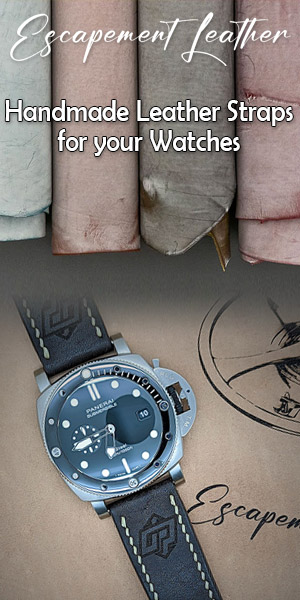This text tells you how to install PostgreSQL on your computer to convert the Access of PT PostgreSQL databases databases.
This text tells you how to install PostgreSQL on your computer to convert the Access of PT PostgreSQL databases databases.
For most users, the Access databases are sufficient. On the other hand, for more advanced users who have a lot of hands, a more robust database is required. A hand because there is a limit in the number of hands that can contain an Access database, but also, because PostgreSQL databases are of much faster than those of Access. The speed improvement is obvious.
For most users, the Access databases are sufficient. On the other hand, for more advanced users who have a lot of hands, a more robust database is required. A hand because there is a limit in the number of hands that can contain an Access database, but also, because PostgreSQL databases are of much faster than those of Access. The speed improvement is obvious.
Prerequisites
- Windows XP, 2000 or 2003
- NTFS file system
Installation
Don't be intimidate by PostgreSQL. The installation is very easy and does not contain any tasks that an average user in computer science can do.
- Download PostgreSQL via this link.
- Unzip the file and double click on postgresql - 8.0.msi.
- In the language selection screen, choose English/English and then click on "start".
- In the options window, click on "next" - do nothing change.
- The next window (configuration service) will ask for a password. It is the only thing you need to change. Leave the rest as what. Choose an easy to remember password. It is important to choose a password: Let not Postgre generate one for you.
- In the window "initialize database cluster" leave everything as what and click on "next".
- The same goes for the window "enable contrib modules". Click next without anything changing.
- It is finished. On the confirmation screen, click on next and PostgreSQL install.
It may take a few minutes.
After Installation
- In Poker Tracker, go to Utilities/PostgreSQL Settings and enter your user name and password PostgreSQL.
- The next step is the conversion of your database Access via Utilities > Convert Database. NOTE: The conversion of your Access database can take some time depending on the size of your database. A database of 100,000 hands will take approximately 2 hours to be converted.
- After the made conversion, go to File/Maintain Database Names and remove the old databases and select the new database that will be the default database. Close and reopen PokerTracker.
- Make sure you change the destination database in import windows, both for the regular hands than the observed hands (tab "Observed Hands").
- Be sure to make regular backups of your SQL database. To do this, in Poker Tracker, go to Utilities/Postgre utilities. You will then see the "Back up" button.
External links